Sharing Media with other users in your account
Sharing media setup
1. Login you your digitalsignage.NET account as an Administrator
2. Click on the Users tab
![]()
3. Select the User you wish to edit and click on the edit pencil ![]()
4. Locate the dropdown menu called “Access User Media”
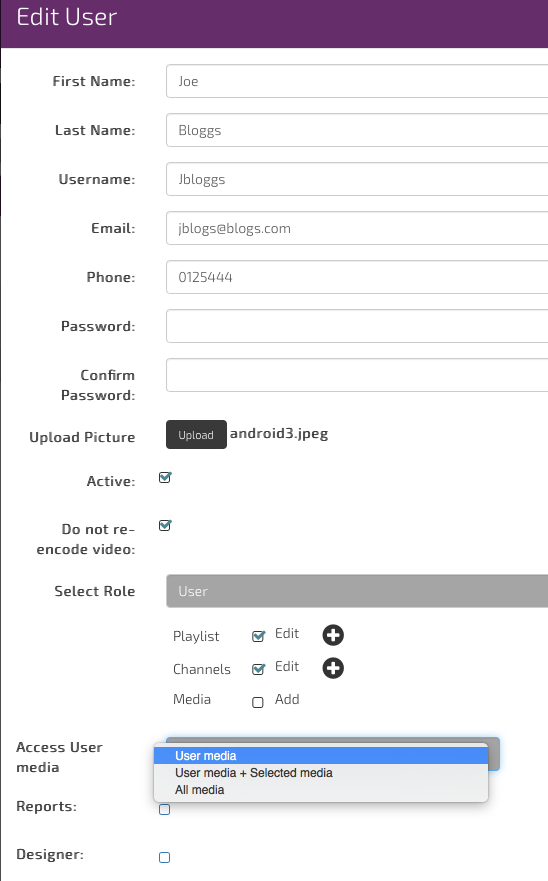
5. From the dropdown select one of the following three media sharing options:
- User media- this option will only allow the logged in user to see media content added by this user
- User media + Selected media- this option will allow the logged in user to see own media plus media from a selected user or users
- All media- this option will allow the logged in user to see all media from all users
Selecting option b (User media+ Selected media) will show the + button

6. Click the + button to open the “Attach user media” section
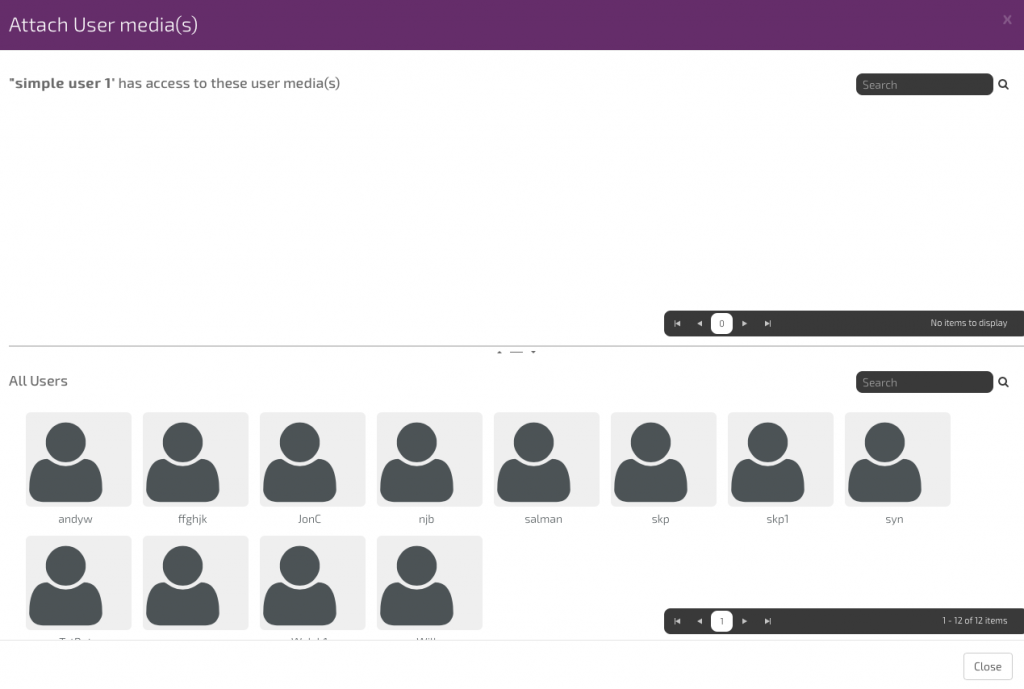
7. To add media from another user, select the user in the bottom half of the page and drag and drop into the top half of the page. You can select more users to add if required.
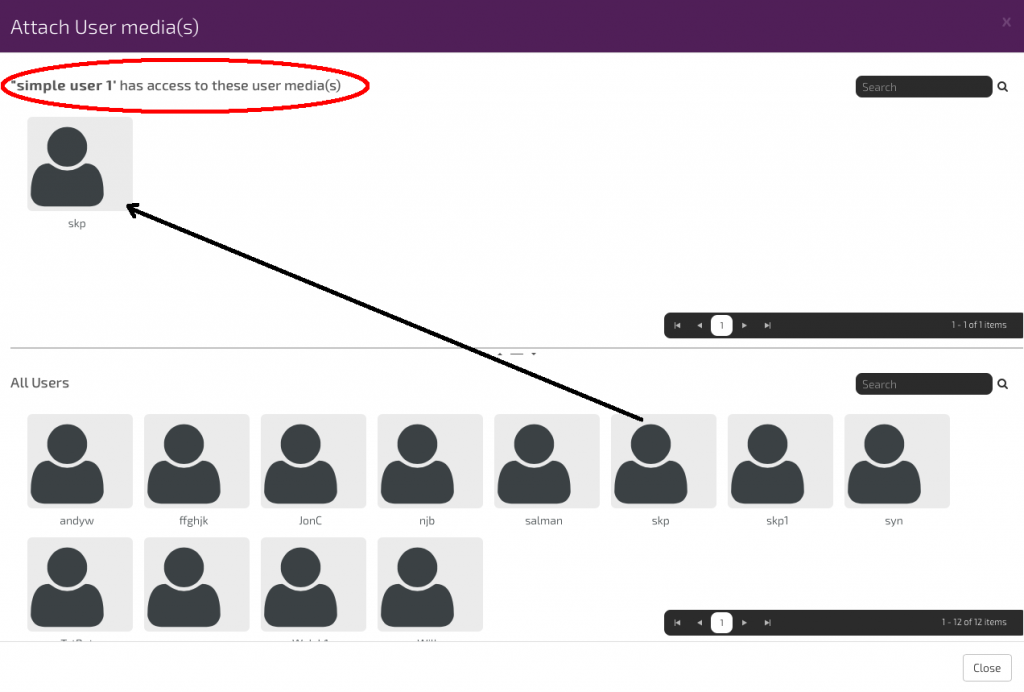
8. Click “Close”
9. You will now exit to the previous User settings page
10. To see the new added media, login to the user account and click on Media. The media from the selected user (s) will be visible together with users own media
