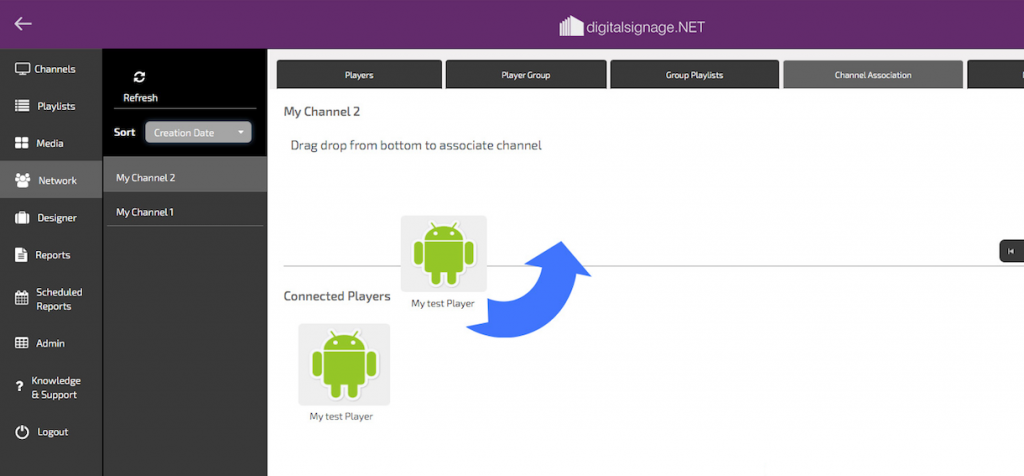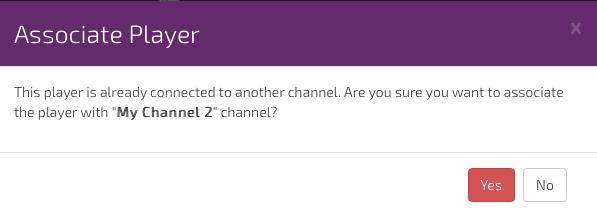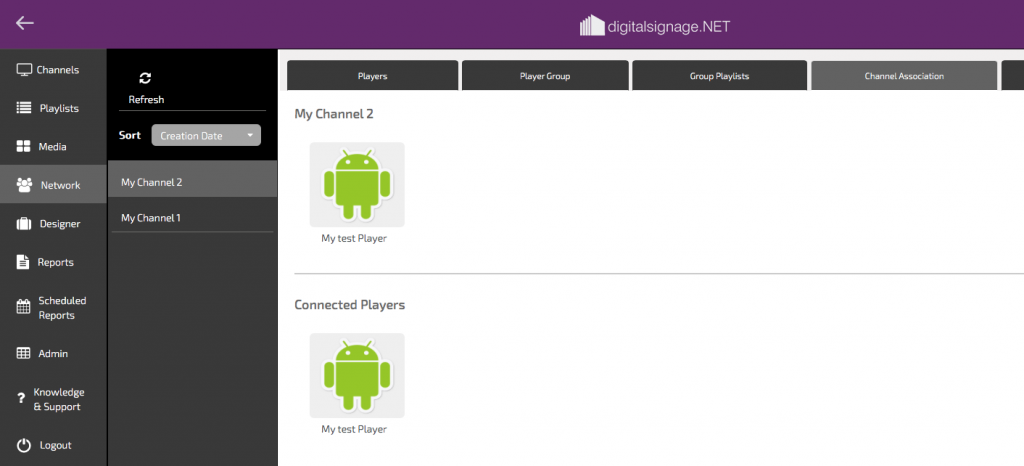If you wish to move a player to a different Channel (so that you can show the content in the new Channel’s Playlist) these are the steps to follow.
In this example I will move the player called “Test player” from Channel 1 to Channel 2
Click on the Network button down the left hand side, then from the tabs at the top of page (Players, Player Group Playlists etc) select the ‘Channel Association‘ tab.
In the second column menu from the left, select the Channel that you wish to move your player to. On the right hand side you will see the players that the channel already has associated to it.
To associate your player with this channel, click on the player in the bottom section and drag the player upwards and release in the Channel space above.
If the player is already connected to another channel, a message will pop up asking you if you are sure that you want to associate the player with a different channel. Answer ‘Yes’ to move the player to the new channel.
The player is now associated with this channel.